GiGS Detail Page
The Gig Detail Page is designed to provide a comprehensive view of each gig, allowing you to manage and track all relevant information effectively.
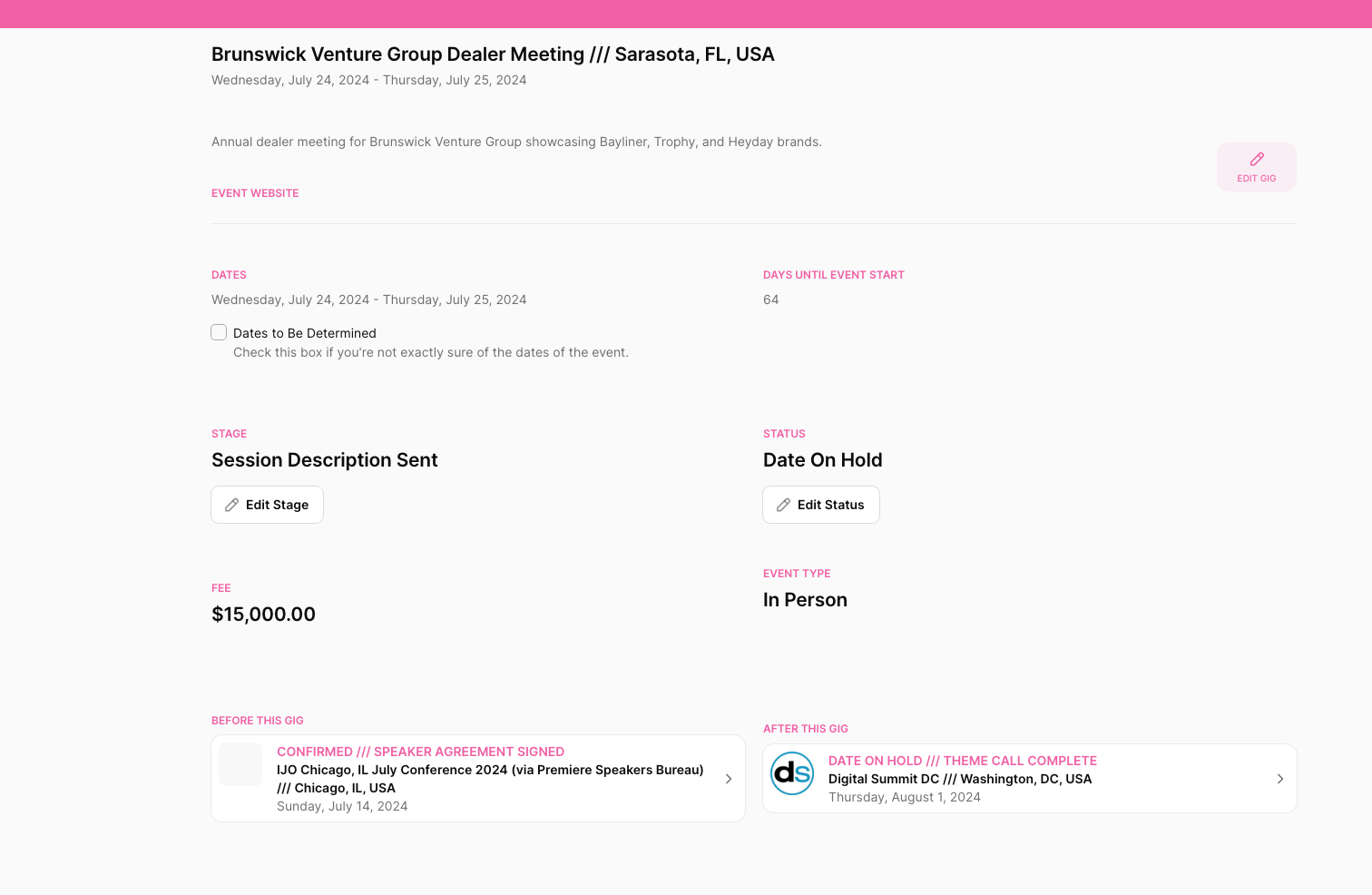
Accessing the GiGS Detail Page
- Navigate to the Pipeline Page:
- From the main menu, select the Pipeline tab.
- Click on the gig you want to view. For example, "Brunswick Venture Group".
- Main Details Page:
- After clicking on a gig, you will be directed to the main details page of the event.
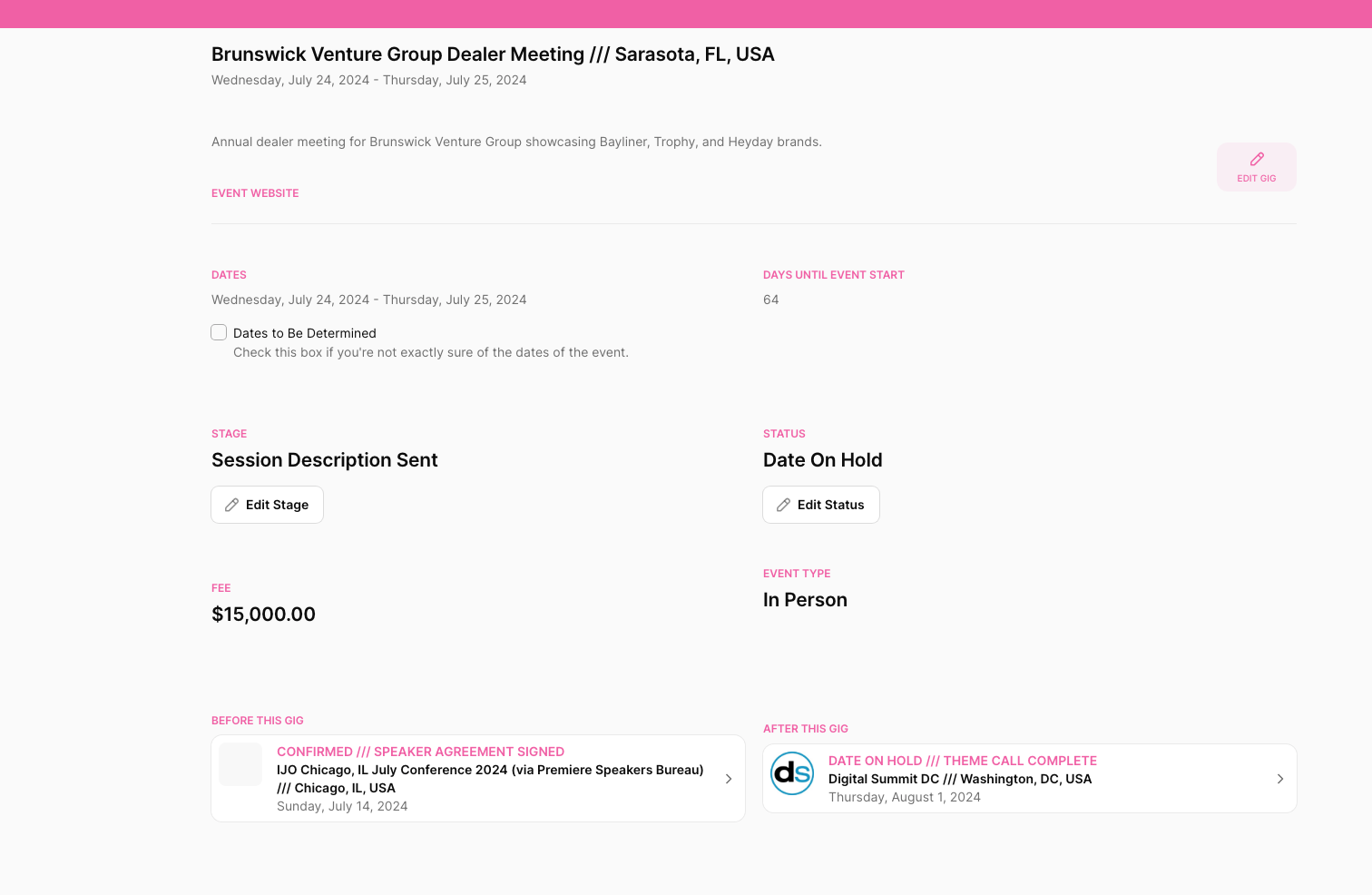
Gig Information Overview
At the top of the Gig Detail Page, you will see the following details:
- Name of the Event
- Location
- Dates of the Event
- Event Website:
- If available, you can add the event website URL in the designated field at the top section of the page.
Detailed Event Information
Midway through the page, you will find fields to enter and view detailed information about the gig:
- Dates: The specific dates of the gig.
- Dates to be Determined Checkbox: This is if the specific event date is unknown.
- Days Until Event Start: The countdown of days until the event start date.
- Stage: The current sales status of the gig. Options include:
- Lead
- Initial Contact Complete
- Theme Call Complete
- Session Description Sent
- Speaker Agreement Sent
- Speaker Agreement Signed
- Status: The current operational stage of the gig. Options include:
- Inquiry
- Date on Hold
- Confirmed
- Completed
- Lost
- Abandoned
- Fee: The fee associated with the gig.
- Event Type: Specify if the event is:
- In-person
- Virtual
- Hybrid
Pipeline Schedule Position
- The page also provides information on events scheduled before and after the current gig. This helps you understand your overall pipeline schedule.
For further assistance or to provide feedback on this documentation, please contact our support