Next Steps: How to add a task & Today Dashboard
This documentation explains how to navigate and use the "Today Dashboard" to manage your tasks and upcoming gigs effectively.
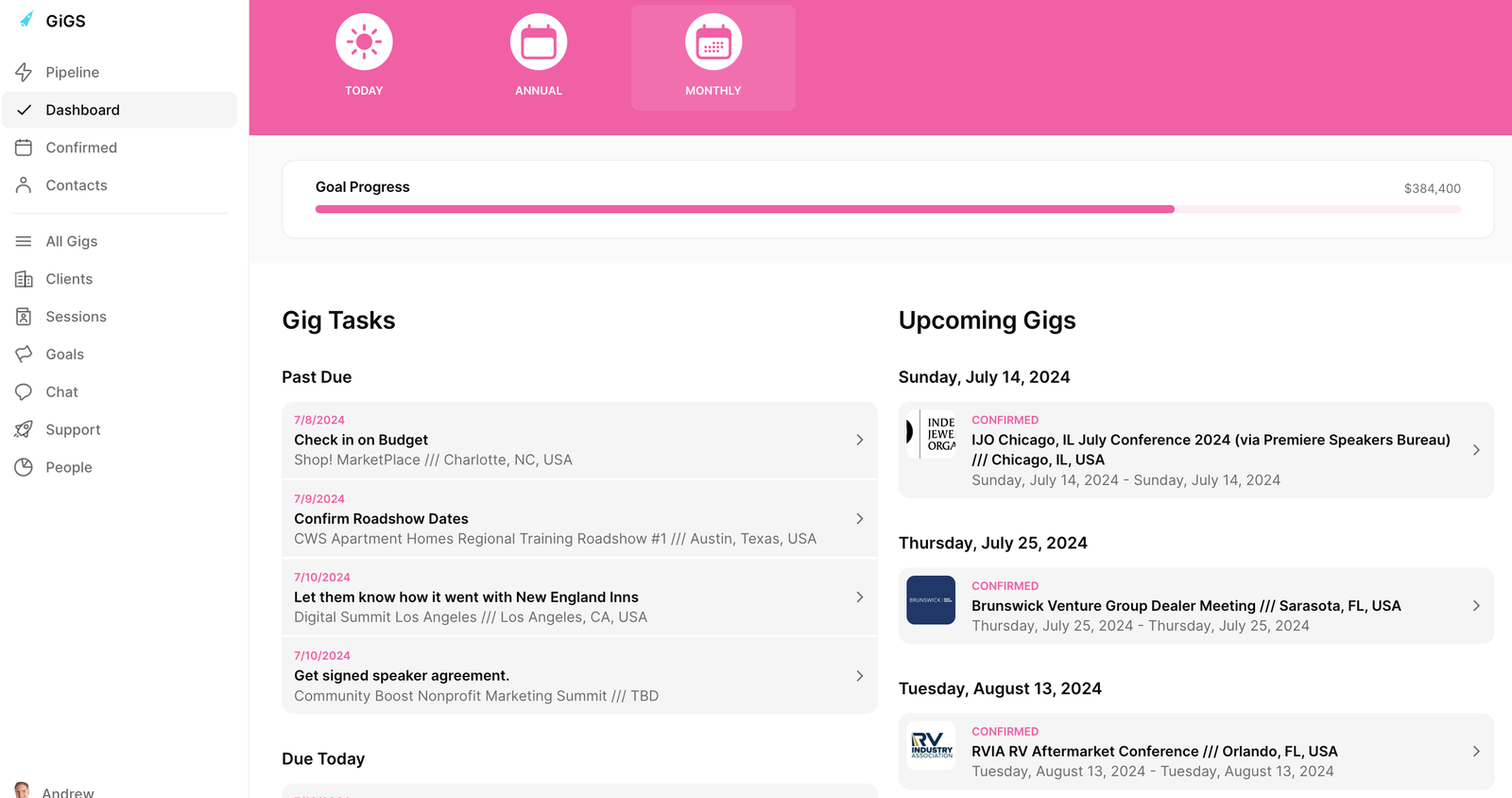
Objective
This documentation explains how to navigate and use the "Today Dashboard" to manage your tasks and upcoming gigs effectively.
A video overview of the Today Dashboard and Next Steps
Accessing the Today Dashboard: Locate the Dashboard:
- On the left side of your screen, you will see the main dashboard panel.
- Select the "Today Dashboard" option from the list of available dashboards.
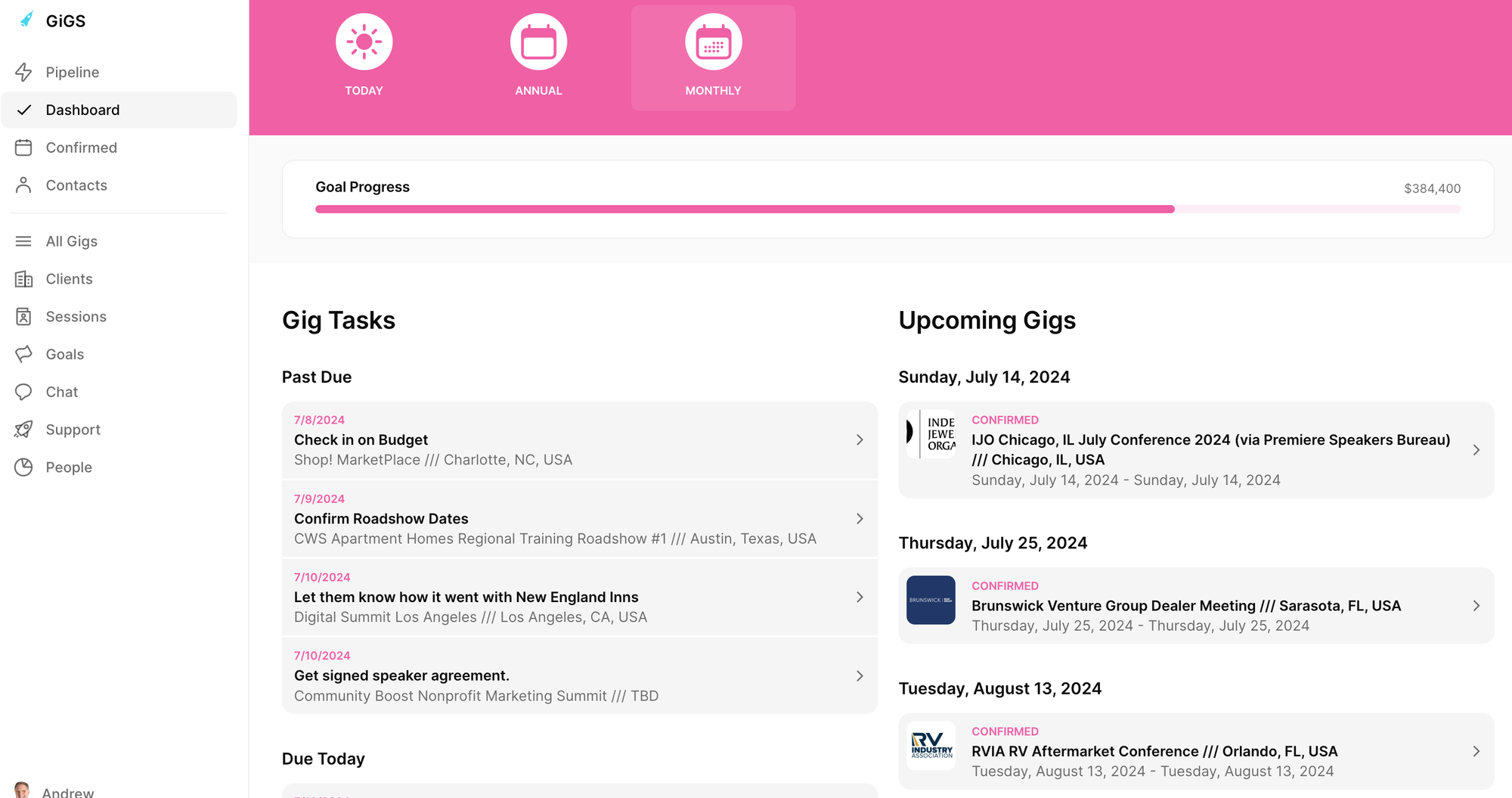
Viewing Tasks and Upcoming Gigs
- The "Today Dashboard" displays your tasks categorized into past due, due today, and upcoming tasks.
- Note that only a limited number of tasks are shown to avoid overwhelming the user.
View Upcoming Gigs:
- On the right side of the dashboard, you'll see a list of your next five or six confirmed gigs.
Interacting with Tasks
- Click on any task to navigate to the specific gig associated with it.
- Scroll down to the notes section to view details and the next steps for the task.
Complete a Task:
- If you have completed a task, such as sending speaker ideas to CC, click on "Complete" to mark the task as done. The task will then disappear from the list.
Adding a New Task
To add a new task, select the option to create a task.
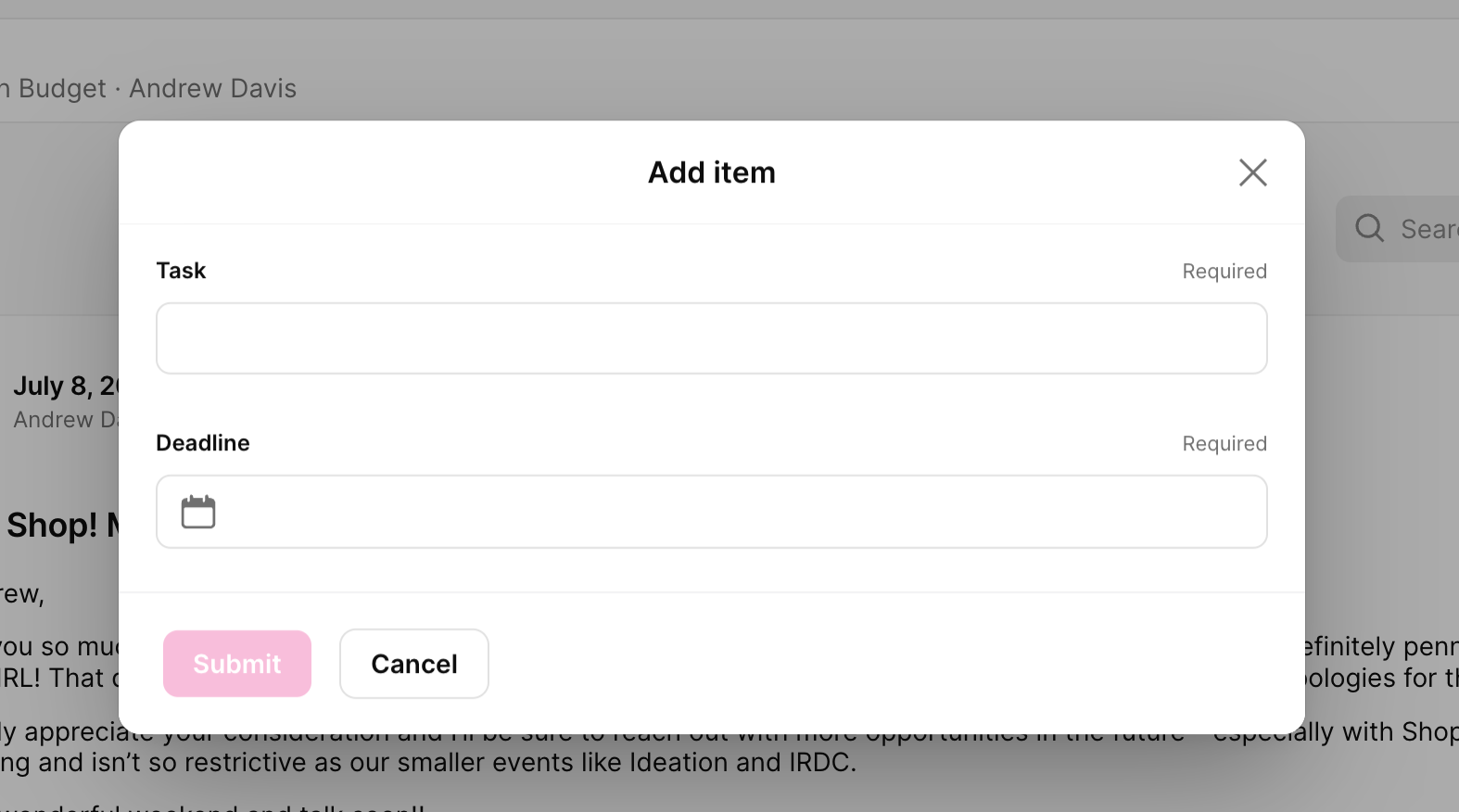
- Enter the task details (e.g., "Send two speaker referrals to Cici").
- Set a deadline for the new task (e.g., Friday).
- Hit "Okay" to confirm the task details.
- Submit the task. It will now appear in your task list.
Managing Your Tasks
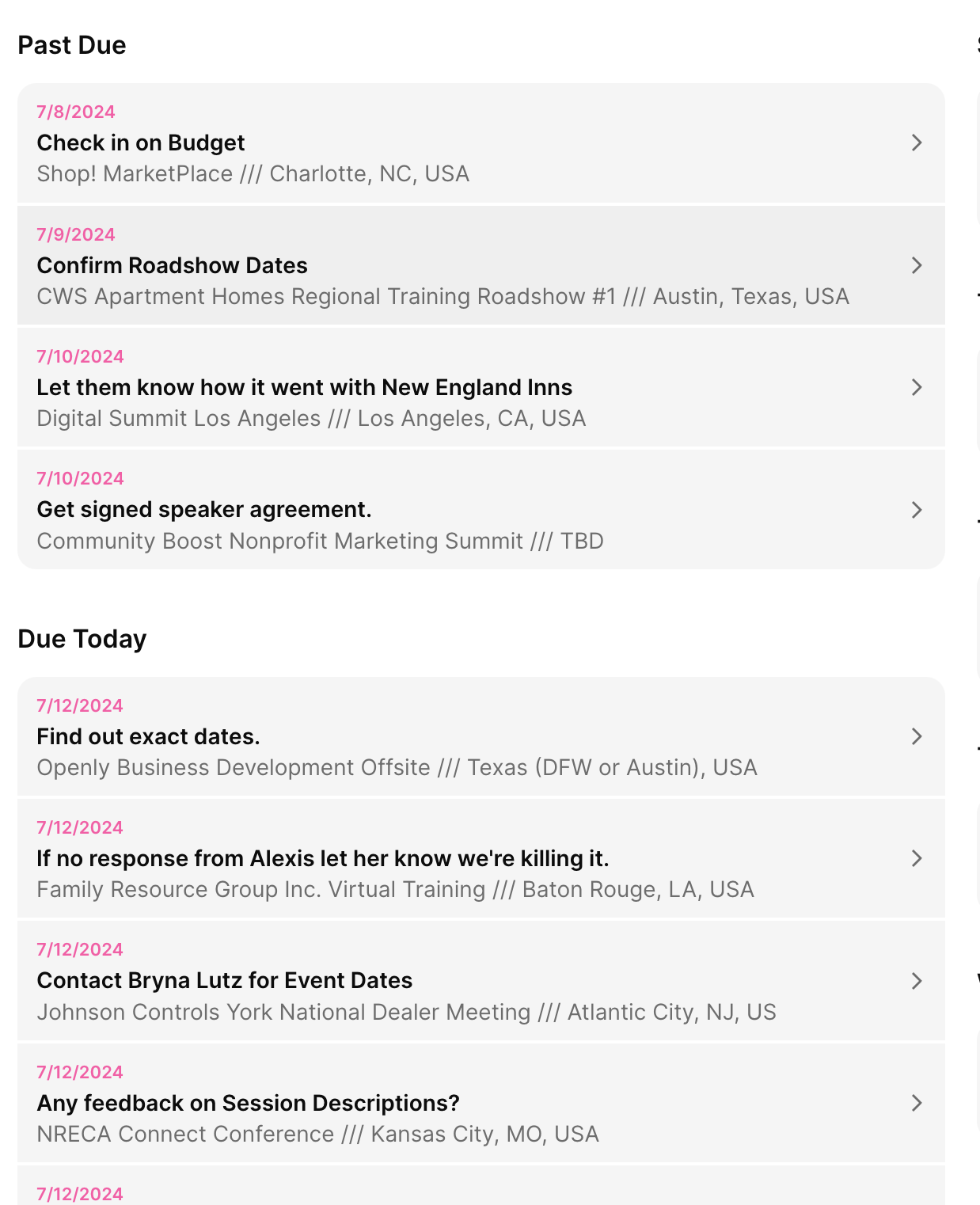
- Your tasks are visible only to you as the logged-in user.
- Upcoming tasks will appear as their due dates approach.
Tips for Effective Task Management
- Regularly check your tasks and gigs to stay updated.
- Use the complete and add task functionalities to keep your workflow organized.
- Ensure all tasks have clear deadlines to manage your time efficiently.
By following these steps, you can efficiently manage your tasks and upcoming gigs using the "Today Dashboard." If you have any questions, please reach out for assistance. Have a great day!