Pipeline View Overview
The Pipeline View in GiGS provides an organized overview of all your gigs, helping you manage your pipeline effectively. It offers multiple ways to view your gigs: Stage View, List View, and Calendar View. Here’s a detailed guide on how to use each view and interpret the symbols.
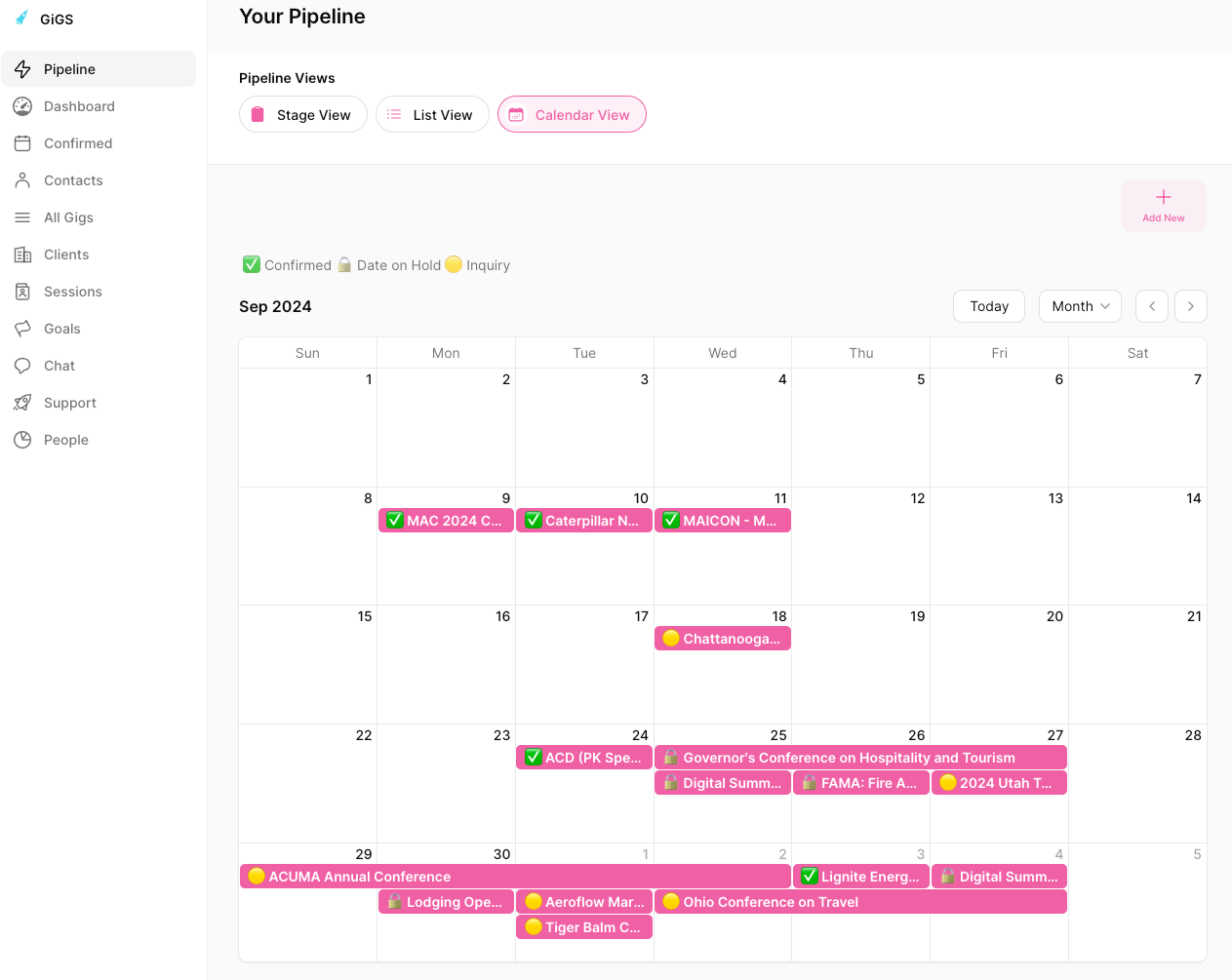
The Pipeline View in GiGS provides an organized overview of all your gigs, helping you manage your pipeline effectively. It offers multiple ways to view your gigs: Stage View, List View, and Calendar View. Here’s a detailed guide on how to use each view and interpret the symbols.
Stage View
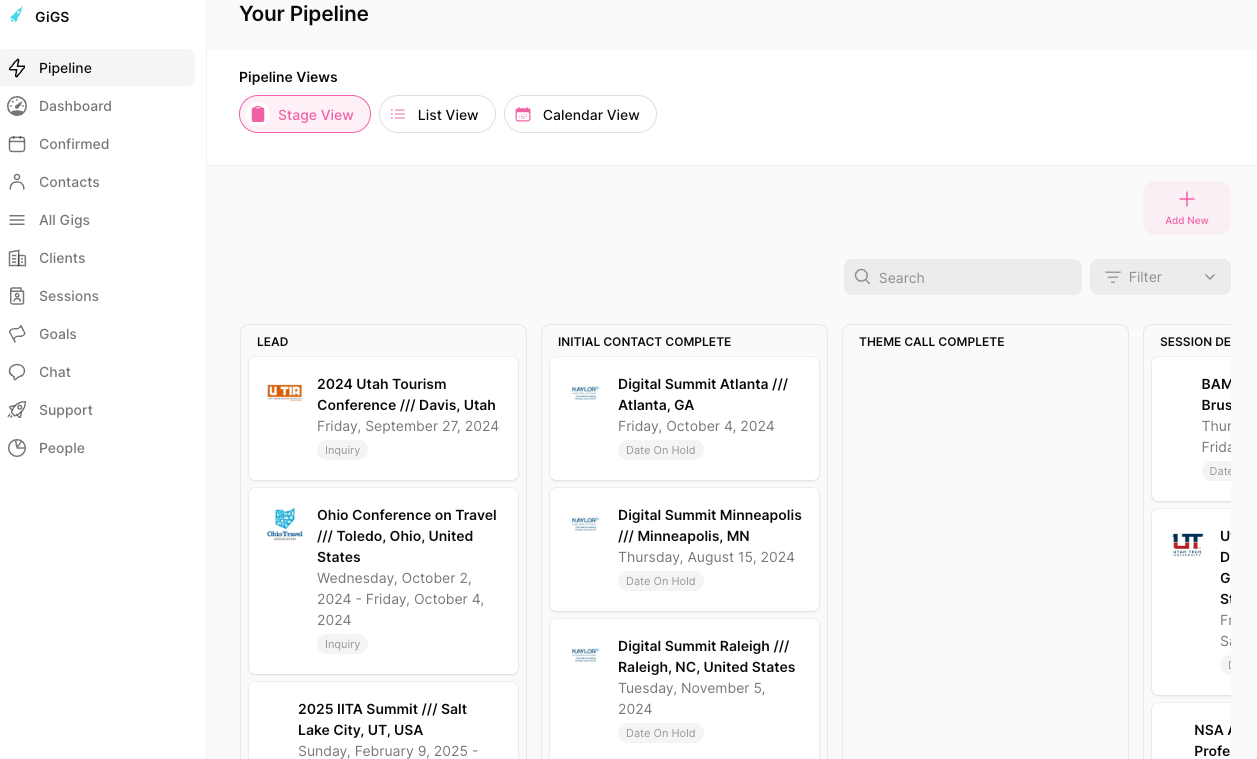
- Description: The Stage View is the default view when you open the Pipeline View. It organizes your gigs into various stages, which include:
- Lead: Initial contact with a potential client.
- Initial Contact: Early communications with the client.
- Theme Call Session: Discussions regarding the event's theme and details.
- Description: Detailed description and planning of the gig.
- Speaker Agreement Sent: The agreement has been sent to the client for review and signing.
List View
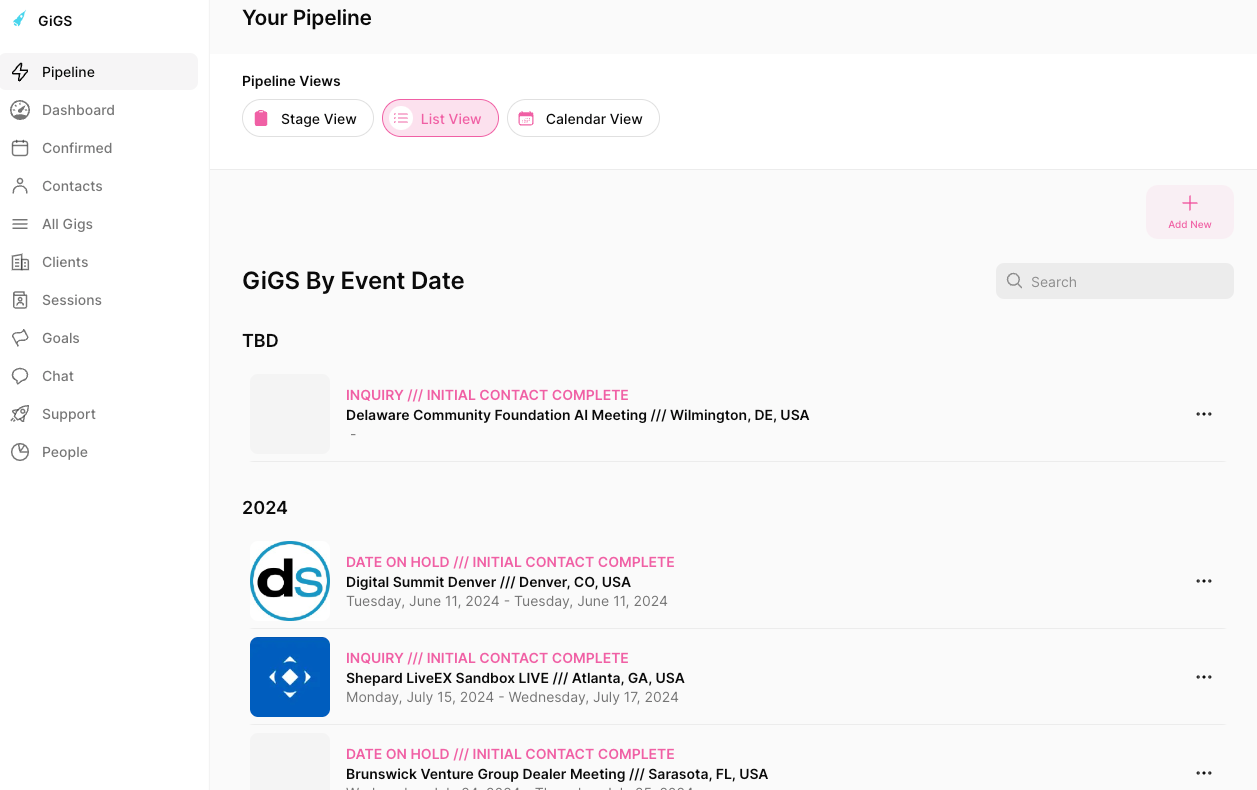
- Description: The List View organizes your gigs by year and date, providing a chronological view of all the gigs in your pipeline.
- Usage: Use this view for a detailed timeline of your gigs, making it easier to track and manage your schedule over time.
Calendar View
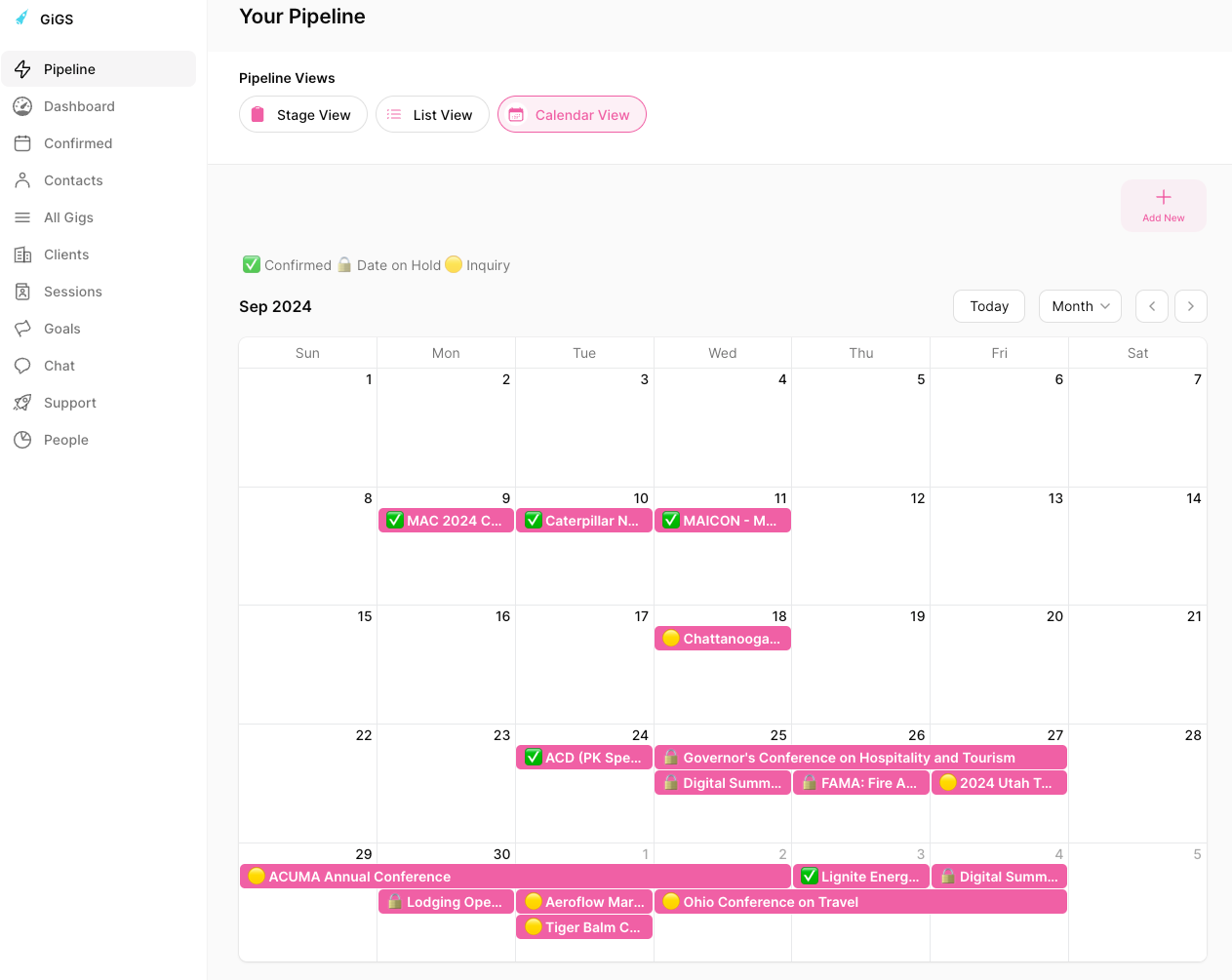
- Description: The Calendar View displays your gigs in a calendar format, allowing you to see your schedule at a glance.
- Symbols and Their Meanings:
- Green: The gig is confirmed, and you are set to proceed.
- Lock Symbol: The date is on hold, meaning you have informed the client of your availability, but it is not yet confirmed.
- Yellow: Inquiry stage, indicating that someone has initially contacted you, but no further action has been taken yet.
Table View
- Description: The Table View displays your gigs in a list format allowing you to see your schedule by sales stage with the latest related note. The list can be sorted by the category columns.
- Category columns and Their Meanings:
- Start Date: The start date of the event.
- Stage: What stage the event is in the booking process.
- Event Name: The name of the event.
- Latest Note Date: This the date of the latest note
- Latest Note Description: This is a summary of the note.
Summary
- Default View: The Pipeline View defaults to the Stage View, showing gigs in various stages of the booking process.
- List View: Offers a chronological listing of all gigs by year and date.
- Calendar View: Provides a calendar format to view your gigs, with color-coded symbols to indicate the status of each gig.
- Table View: Displays the sales pipeline in a list format that can be sorted in a variety of ways.
Feedback and Updates
We regularly update our documentation to reflect the latest features and improvements in GiGS. If you have any feedback or suggestions for enhancing this documentation, please contact our support team.